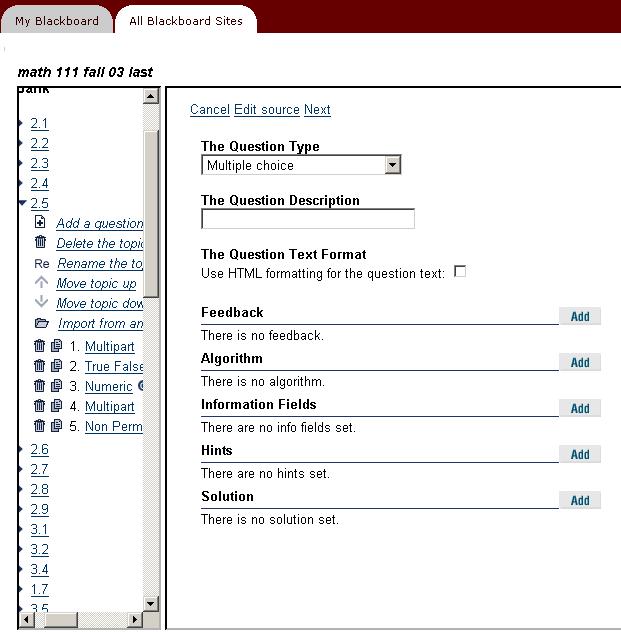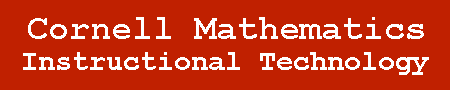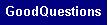Adding and Editing a MapleTA Question
In order to add or edit a MapleTA question, you must first log into blackboard, go to the main page of your class and click on control panel as follows:
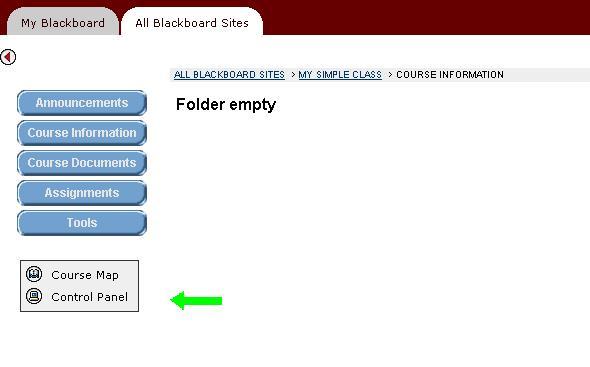
Within the Blackboard control panel, you should see the following menu, click on "Assignments":
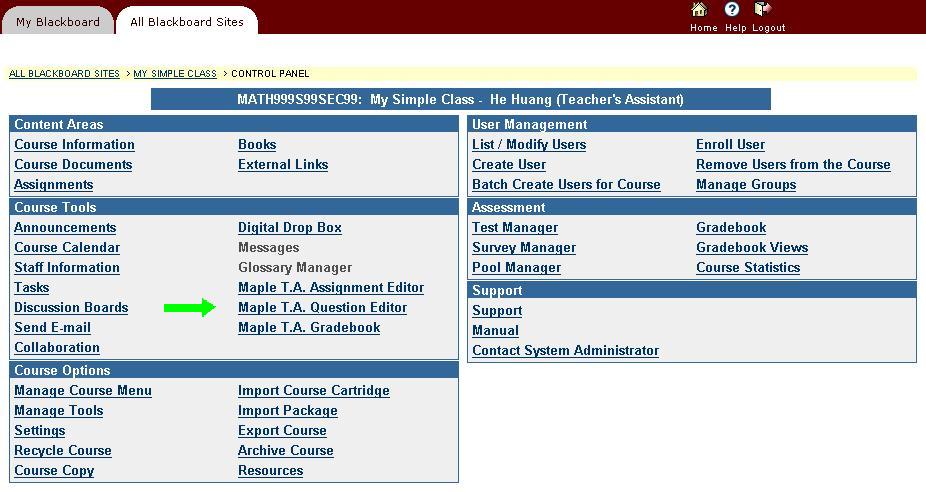
Once you are inside the question bank editor, select the question bank you want to add/edit your question in, or make a new question bank by clicking "New" on the top left corner.
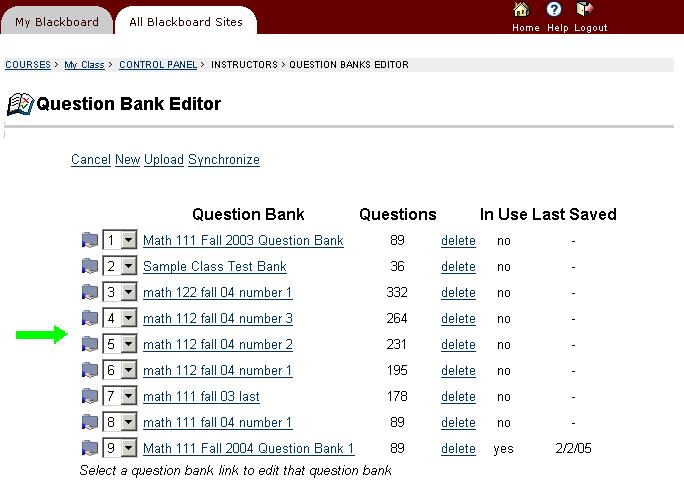
Whether you are making a new question bank or using an existing one, you will be brought to the following window. In order to add a question, the question must reside in a new or an existing
topic. Click on "Add Topic" to add a new topic, you will see the topics in the left hand side window. As you click on a topic, it collapses to a menu of options, the first one being "Add a question".
If you have some questions in the topic already, the questions are indented at the very bottom of the collapsed menu. To edit individual questions, click on the question and click "Edit" in the top line of the right hand side window to edit them.
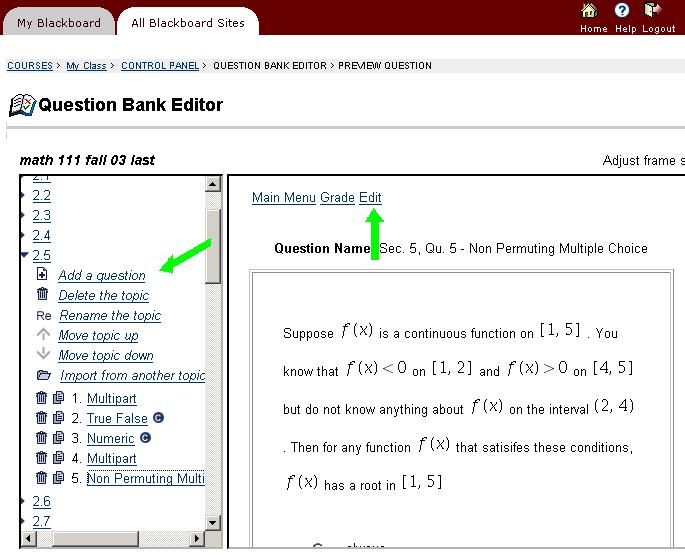
If you clicked "Add a question", you'll see the following on your screen. In the right hand side window, edit the fields to your needs until you see "Finish", and you are done.